Photoshop
Seting up the Photoshop package
- Install the Photoshop package through Editor
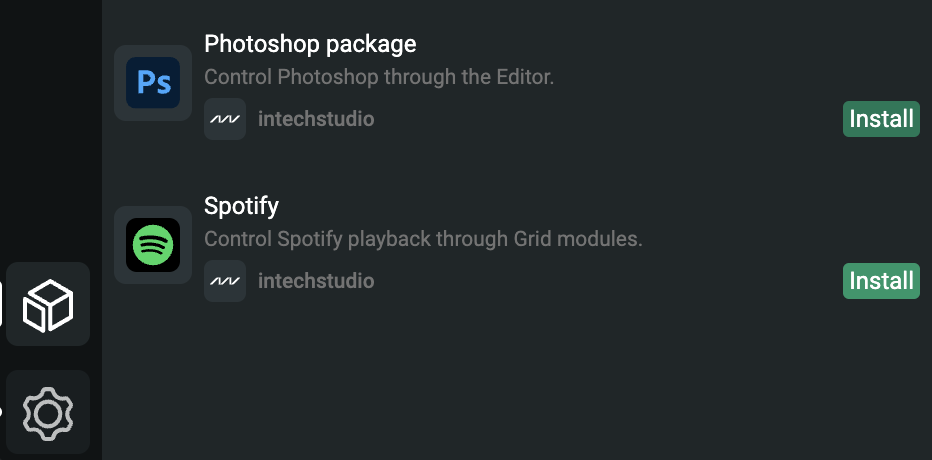 Photoshop package
Photoshop package - After install, restart the package manager, the activated package should look now like this:
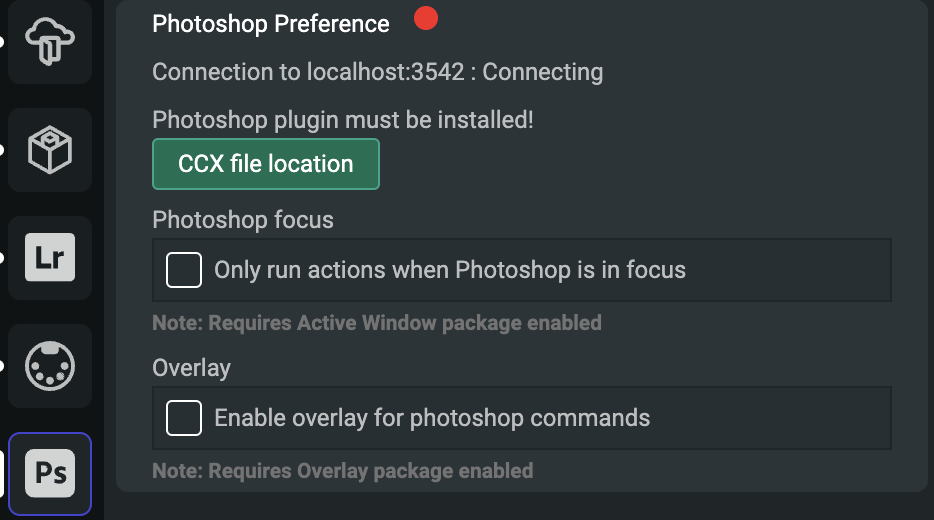 Installed package
Installed package - Click on the CCX file location button.
- Double click on the file with .ccx extension
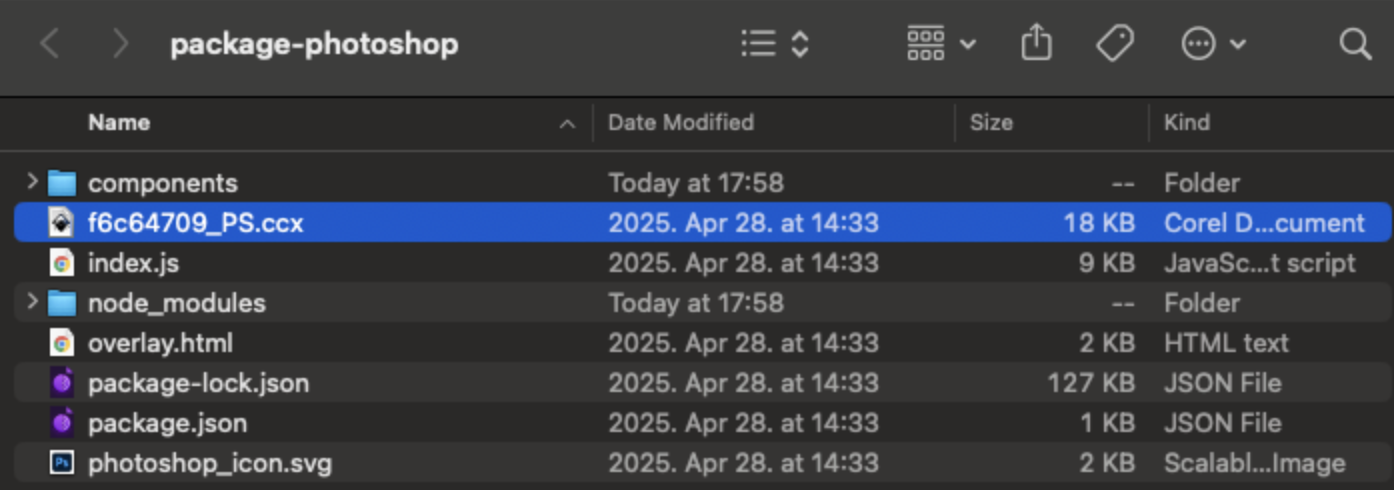 ccx
ccx - Select “Install locally”, then “OK”
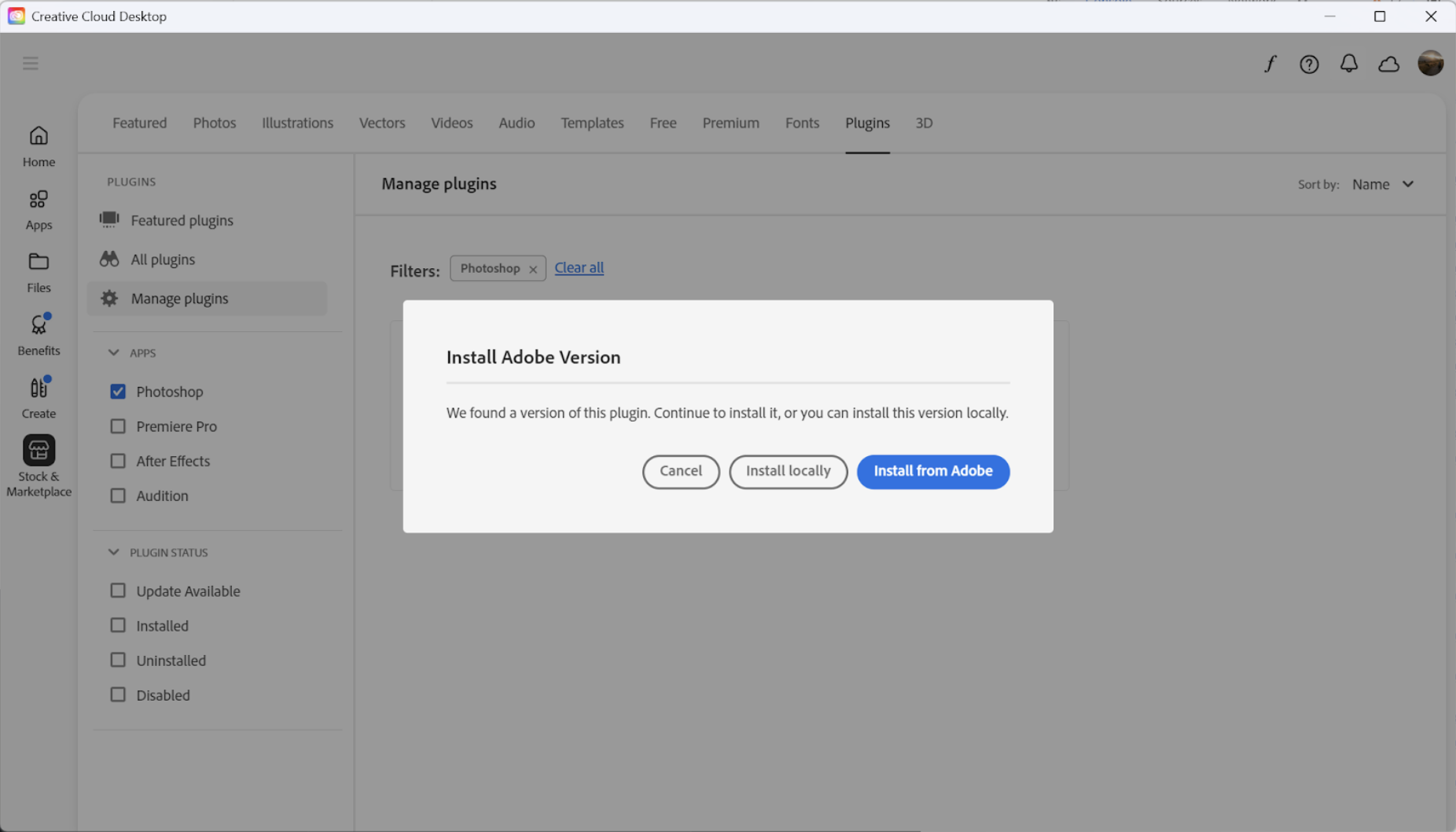 Lightroom package
Lightroom package - You should see the Grid Controller Plugin installed in the window:
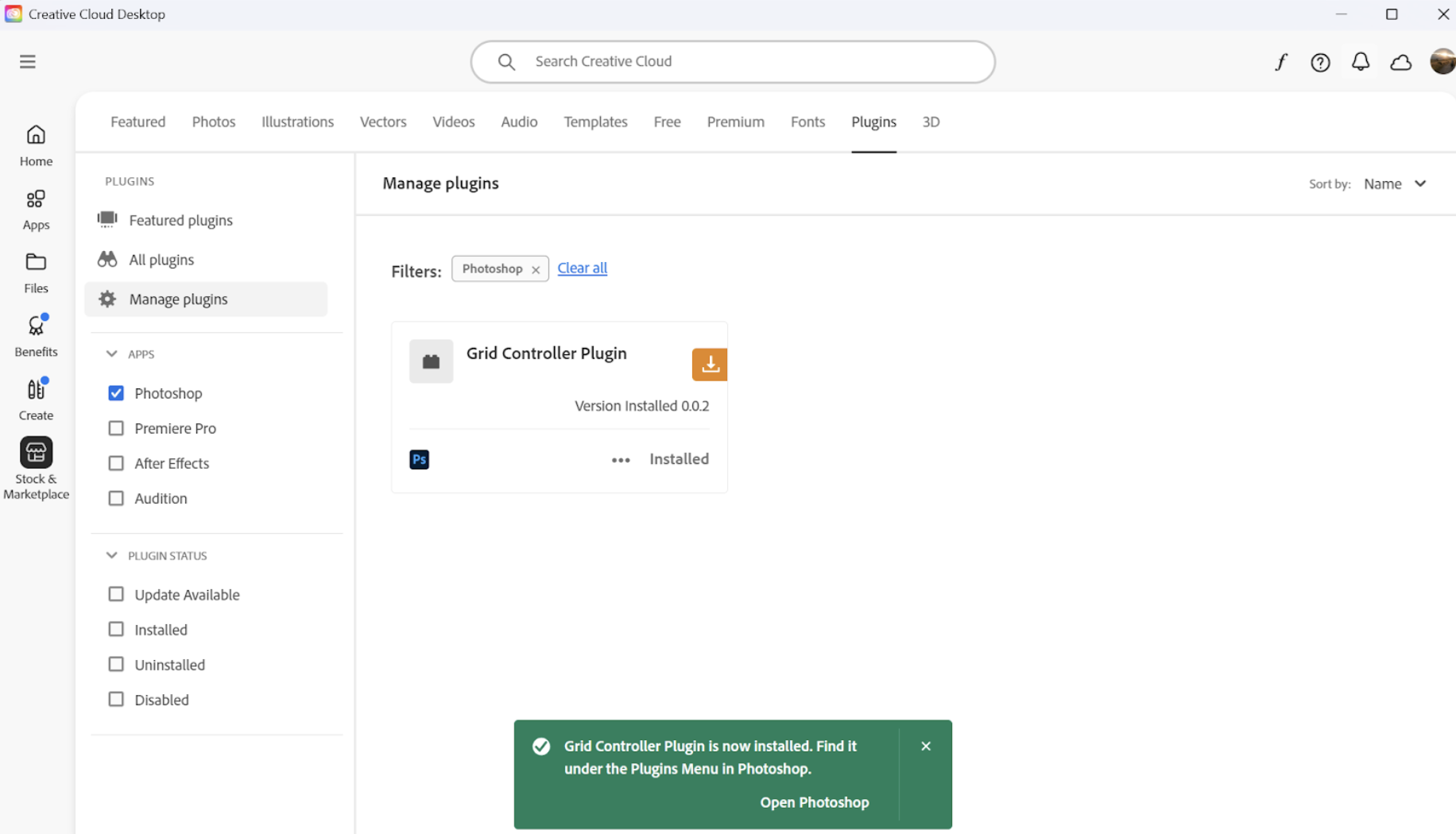 Grid Controller plugin
Grid Controller plugin - The plugin should automatically start, shown by a small status window showing “connected”. The package preference should also show the successful connection. You can close the Photoshop plugin window, it can run in the background.
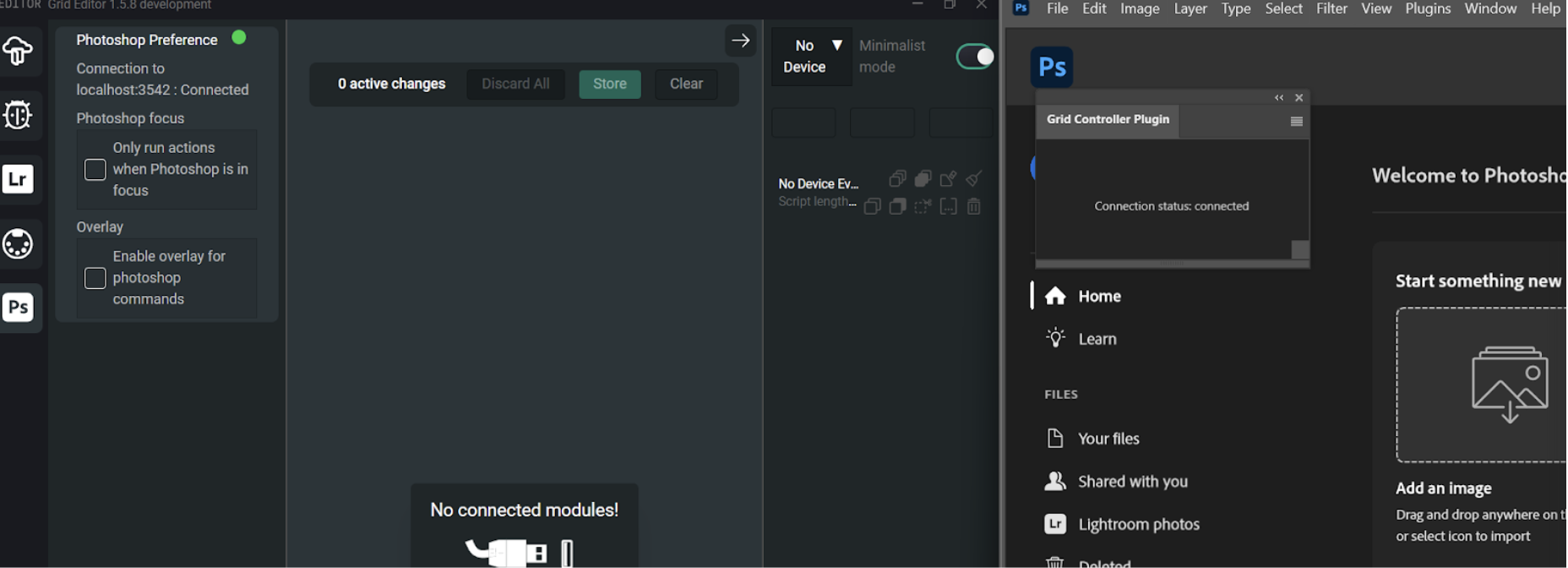 Connection
Connection - From the action block picker, add a “Tool select” PS action block to quickly confirm everything is connected.
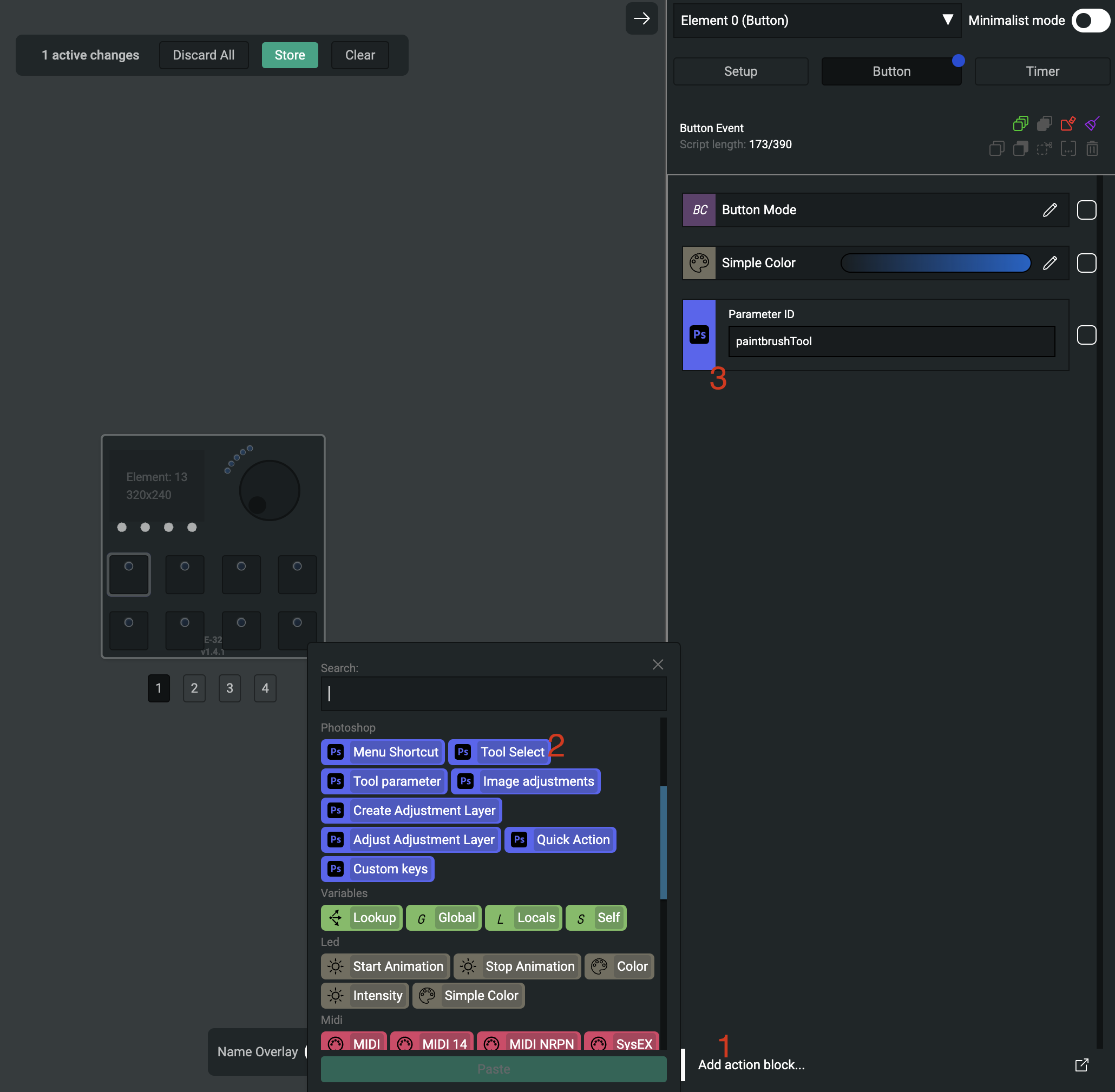 Add Tool Select
Add Tool Select
VSN1 Profile tipp
If you want to use the Endless knob for eight functions by selecting a button, we recommend the 1 Knob 8 Function profile in the Profile Cloud.