Start Animation
- About Animations
- Reference Manual Entry
The Start Animation Block allows the LED intensity to change over time, making the LED blink in some form or another. The way it blinks is best described as a waveform constantly changing the LED intensity on one layer of the LED.
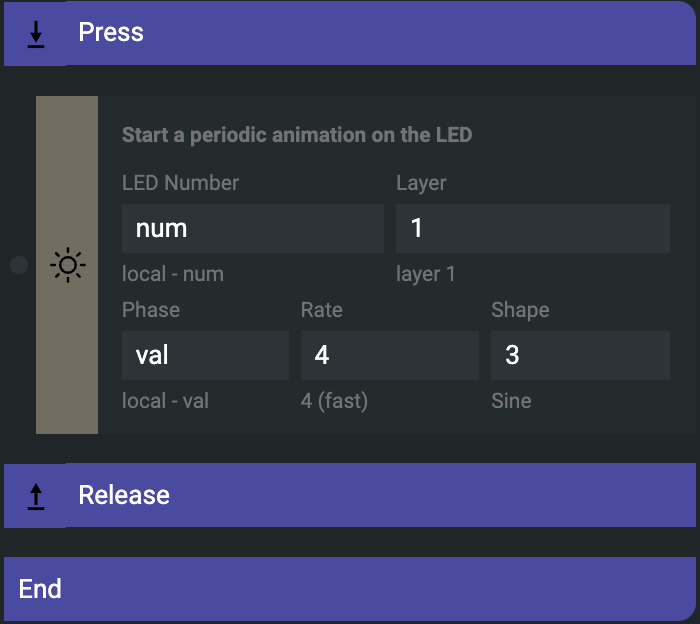
The Block has the following paramters:
- LED number: the number of the LED the animation should affect
- layer: 1 or 2, this will have an effect on the LED intensity of that layer
- phase: where the animation starts from 0 to 255, where 255 is the end of the waveform
- rate: the speed of this blinking effect 1 to 4 where 4 is the fastest
- shape: shape of the unipolar waveform currently restricted to 1 of 4 (sawup, sawdown, sine and square)
Animations are permanent overwrites to the intensity of an LED layer, they can only be "shut down" by sending a stop animation action to the same LED layer.
Animations are a great way to indicate that a button is "on" for example for a "solos" or "mutes" type of control setup.
In contrary to LED intensity and color settings, animations are not set up by default under UI Setup Events, but some of our configurations uses them for the use cases described above.
LED animations
led_animation_rate
- shortname: glf
- How:
led_animation_rate(num,layer,frequency)- lnum: integer, ranging 0...15 or 0...11 (if using PBF4)
- layer: integer, ranging 1...2
- frequency: integer, ranging -255..255
- What: This function assigns a pulse-like animation to the LED when called. The
frequencyparameter adjusts the speed of the animation e.g.:1is the default speed, where one period will take 256 frames to play,2is double that so half of the frames 128, or you could assign a-in front of the frequency value to make the animation play backwards. - Example: Inputting
led_animation_rate(num,1,1)in a Code Block makes the animation play on its slowest speed the the LED indefinitely. With agltfunction you can assign a timeout to this animation.
led_animation_type
- shortname: gls
- How:
led_animation_type(num,layer,type)- lnum: integer, ranging 0...15 or 0...11 (if using PBF4)
- layer: integer, ranging 1...2
- shape: integer, ranging 0...3 (0: ramp up, 1: ramp reversed, 2: square, 3: sine)
- What: This function changes the type of animation the LED will play. The
typevariable has values ranging from0to3each representing a different animation type. - Example:
led_animation_phase_rate_type
- shortname: glpfs
- How:
led_animation_phase_rate_type(num,layer,phase,frequency,type)- lnum: integer, ranging 0...15 or 0...11 (if using PBF4)
- layer: integer, ranging 1...2
- phase: integer, ranging 0...255
- frequency: integer, ranging -255..255
- shape: integer, ranging 0...3 (0: ramp up, 1: ramp reversed, 2: square, 3: sine)
- What: This function combines the LED phase change type functions into one.
- Example: Inputting the
led_animation_phase_rate_type(num,1,val,1,1)into a Code Block will play the given animation on layer 1.
Only the specific function led_animation_phase_rate_type(num,layer,phase,0,0) is able to stop the animation completely. Make sure that both the type and frequency parameters are set to 0 when trying to stop the animation.