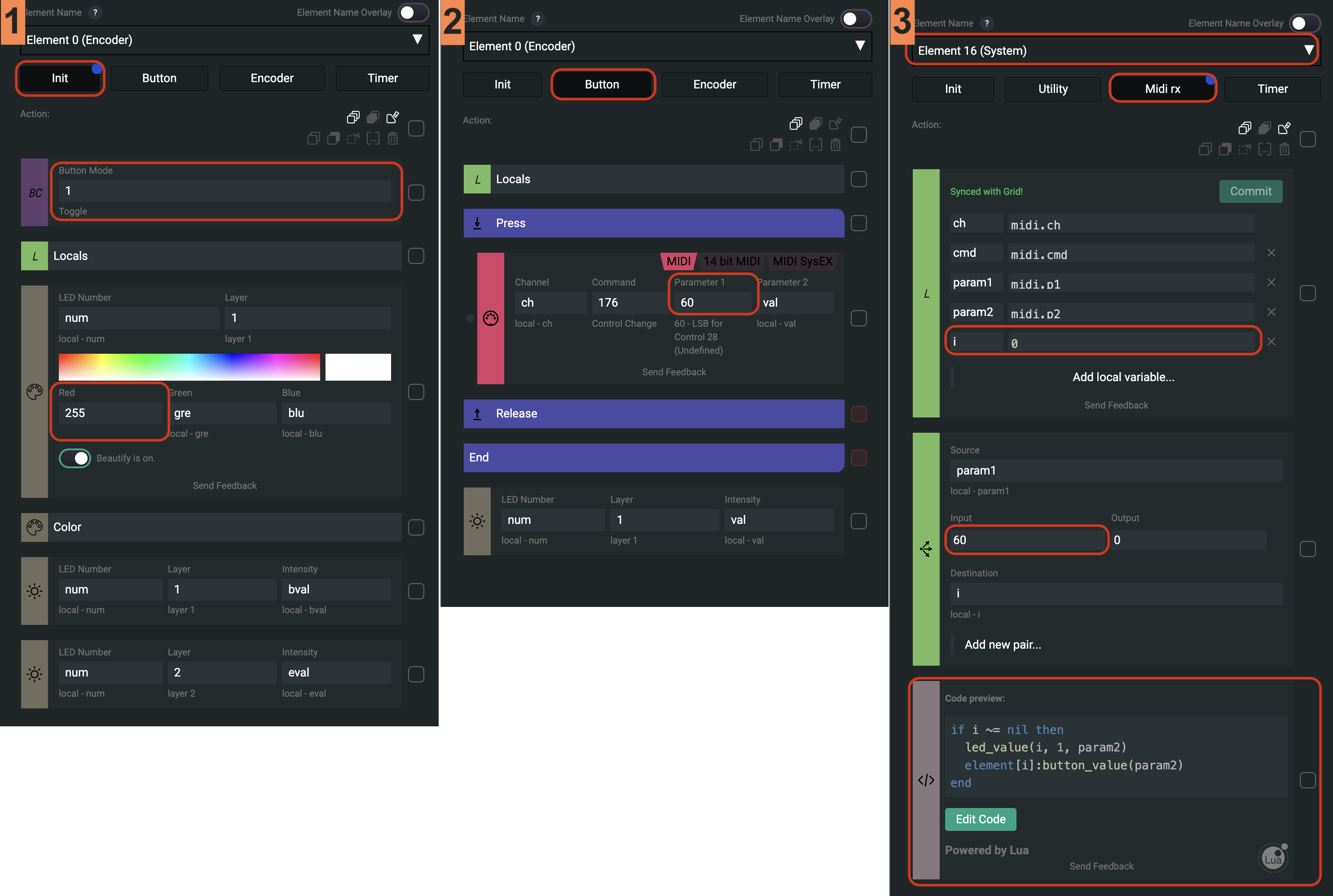Bidirectional MIDI communication
Grid modules by default send out MIDI data with the MIDI action blocks, which are configured on the various events.
Listening to MIDI messages sent back to Grid happen somewhere else: under System Events, midi rx event.
In different environments - Digital Audio Workstations, VST Plugins, Host software - usually a MIDI out, transmit or a similar setting can be found. This setting will send back the changed MIDI data to the device, which has an active mapping with the changed parameter. Sometimes a parameter is not only controlled by Grid, but you change it with your keyboard or mouse. If you want to send back MIDI data to Grid, you have to find and enable this setting.
Set LED intensity on relative encoders
By default in the LEDs associated with the encoders in absolute mode are using the encoder's value to represent the controlled value. This works well for absolute encoders, but for relative encoders the self:encoder_value() read by the LED intensity action will show the relative values transmitted by Grid, and not the controlled parameters value.
The below example shows how to set the LED value on a relative encoder, so it will show the controlled parameters value. We have to make changes on the following events:
- First control element (element index 0), Init event
- Set the Encoder Mode to relative
- The encoder intensity will be set by midi rx, which is layer 2
- It's also possible to turn off the default dimmed LED brightness by switching the beautify off
- First control element (element index 0), Encoder event
- Remove the LED Intensity block - we set it through midi rx
- Select System Events, Midi Rx event
- Add the
ivariable to the Locals block, this is used to map the incoming MIDI CC number to the encoder's index - Add a Lookup action block with the lookup pairs CC and index numbers
- By default a single module with encoder's top left CC will be 32 and index is 0
- Add a Code Block action block
- Set the LED intensity with
led_value(i, 2, param2)iis the index of the encoder2is the encoder layer of the LEDparam2is the value of the incoming MIDI messageif i ~= nil then
led_value(i, 2, param2)
end
- Set the LED intensity with
- Add the
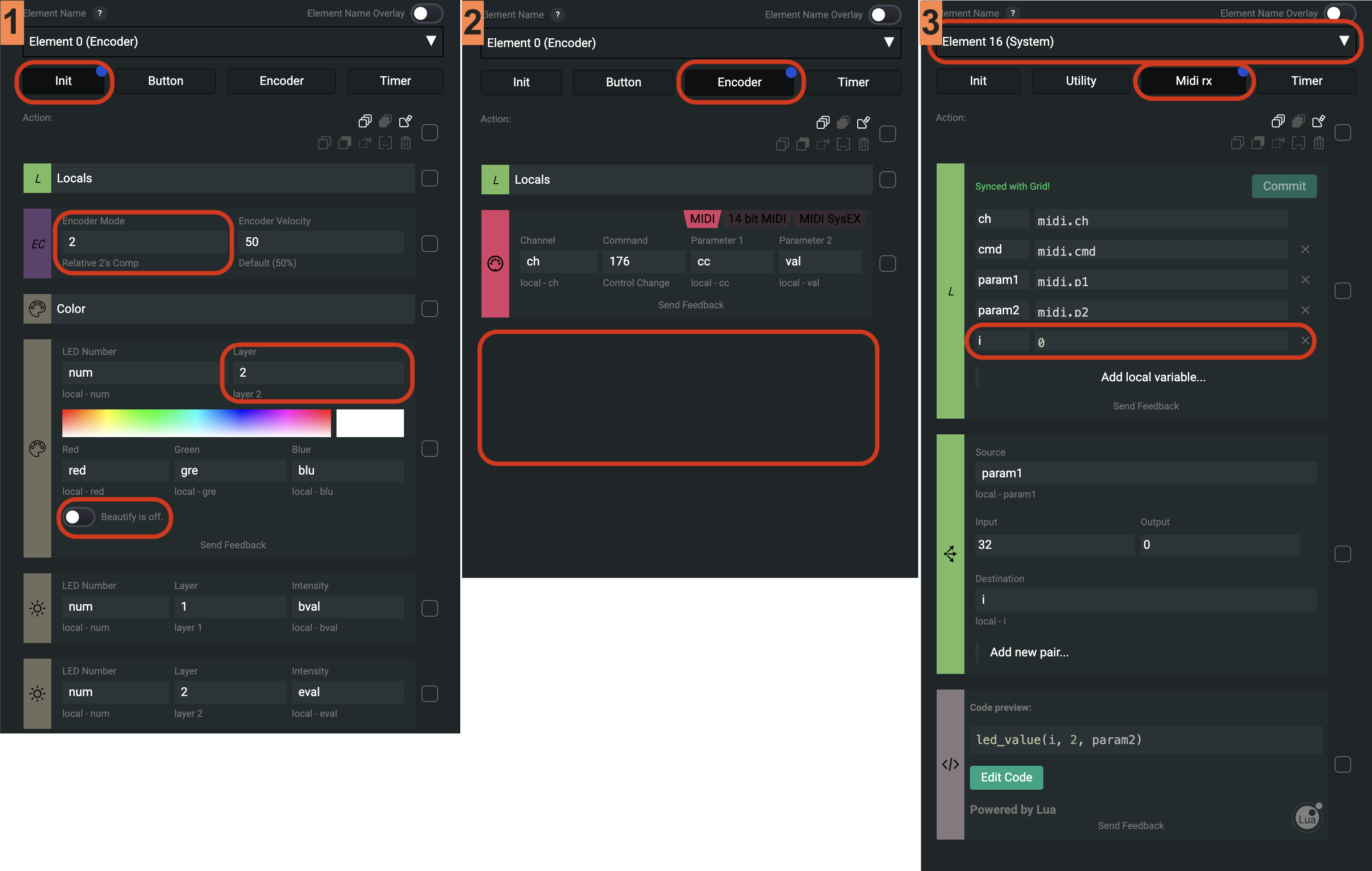
Set value and LED intensity on buttons
Button toggles can be used for solo, mute or other two state functions. This often overridden by mouse or keyboard, so let's make it bidirectional.
- First control element (element index 0), Init event
- Set the Button Mode to Toggle (code 1)
- The button LED intensity will be set by midi rx, which is layer 1
- Set the LED color to red, that's a common color for mute buttons
- First control element (element index 0), Button event
- Add a Press/Release block to filter duplicate presses while toggle mode is active
- Set the MIDI action block to command 176 and an easy to remember CC number, like 60
- Select System Events, Midi Rx event
- Add the
ivariable to the Locals block, this is used to map the incoming MIDI CC number to the button's index - Add a Lookup action block with the lookup pairs CC and index numbers
- In this example the CC is 60, the index we need for the first element is 0
- Add a Code Block action block
- Filter out
nilvalues - Set the LED intensity with
led_value(i, 1, param2)iis the index of the button1is the button layer of the LEDparam2is the value of the incoming MIDI message
- Set the button value with
element[i]:button_value(param2)- Using element referencing, we call
button_value()on the first control element iis the index of the buttonparam2is the value of the incoming MIDI messageif i ~= nil then
led_value(i, 1, param2)
element[i]:button_value(param2)
end
- Using element referencing, we call
- Filter out
- Add the