2.0: Editor tutorial
Below you'll find a lot of useful information about creating your own Grid configuration in Editor, with examples and explanations detailing every move.
Change the selected event's action chain
The available tools above the Action blocks can be used to make adjustments to the Action chain quickly and also to reorganize configurations. Beside altering the default configurations, you can also add new Action blocks to the Action chain.
- Change the order with drag area
- Select actions
- After selection, copy, cut, remove the blocks
- If cut or copy was used, paste is available
- Merge as code
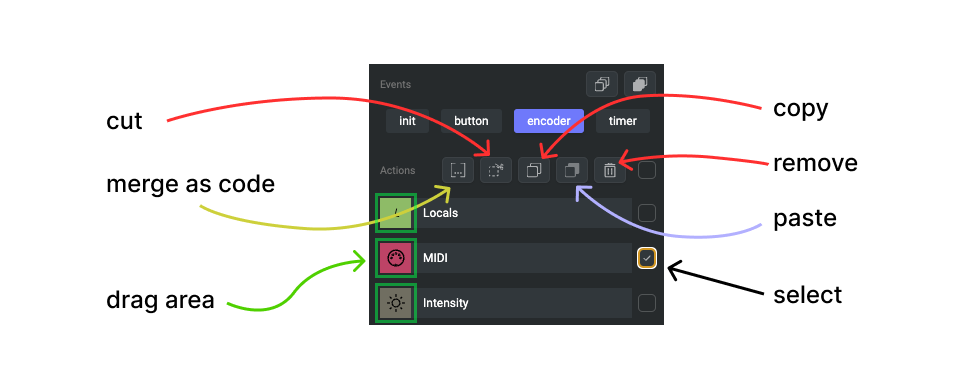
The merge as code function is a very powerful tool. It converts the selected actions into a single Code Block.
If you copy or cut actions, those actions can be pasted to other control elements as well.
Merge as code is a great tool if you want to conserve characters in the configuration to fin in the Character Limit as it usually lowers the amount of used characters 10-30%.
As every configuration is stored on the Grid hardware, we use the --[[@something]] comment syntax before code segments, to let Editor know which action blocks to render. All of these special comments can be removed from a config by using merge as code.
Change all Event configuration under an element
It's possible to copy all of the events with their actions, and paste them to an different control element. This is useful if you want to copy the whole configuration you made to an other control element and allows you to work quicker.
Be careful, the copy all function's counterpart, the overwrite will overwrite all of the events under the selected control element. Using them together is ideal for quickly filling out a module with the same control element configurations.
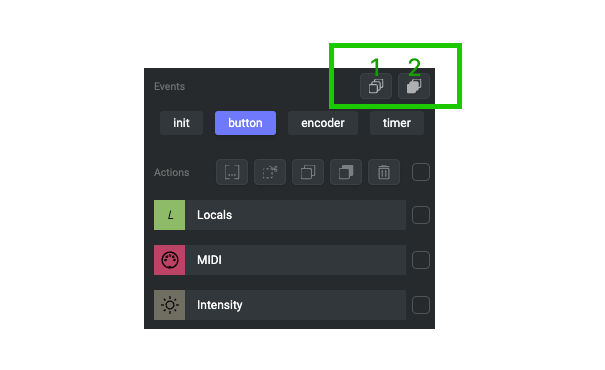
2. Overwrite events on selected control element
Add a new Action to the Action chain
On a selected Event, hovering between the Actions on the Action chain area will reveal a blue line with a plus icon. Other option is on the bottom of the Action chain marked with Add Action block... Clicking on the blue line or the button on the bottom will open the Action selection menu.
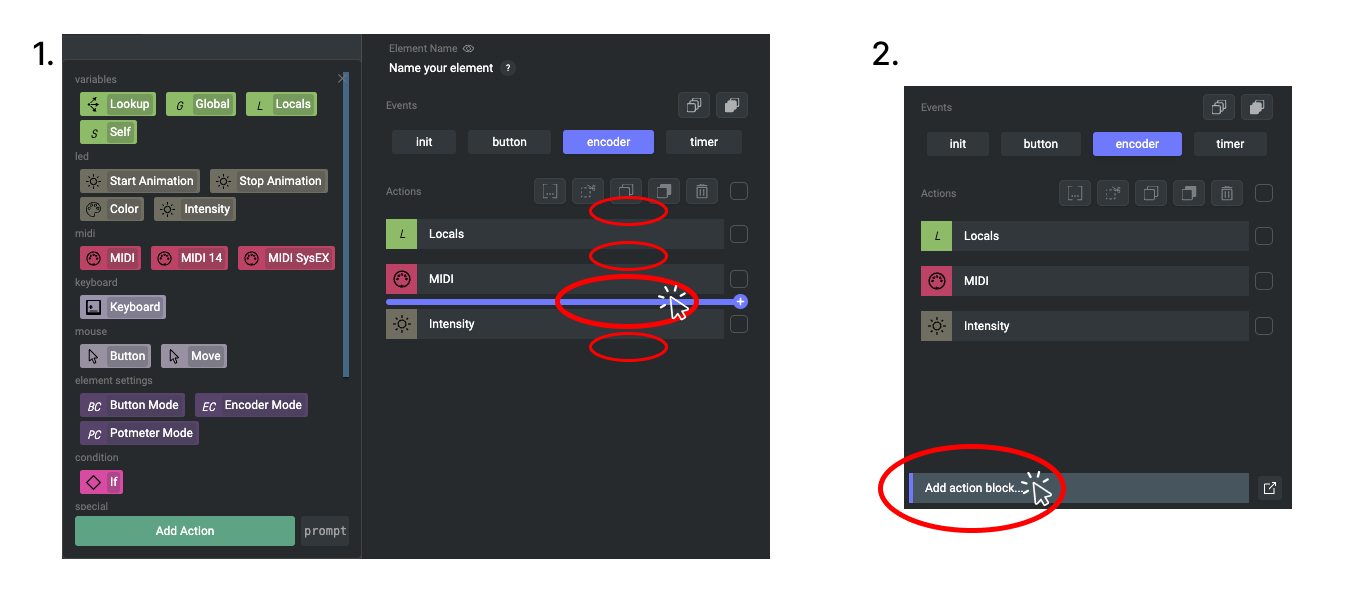
2. Use the button on the bottom
Next steps
In upcoming articles we'll cover the different control elements and their primary customization options.
After learning about the indidual elements and some their options, we suggest starting to mix-and-match elements. The table below should help you find the right starting point for you.